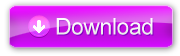roConnect: Upgrade/Manual Instructions
To upgrade to, or manually install, the latest version of the roConnect web application simply download the app below and replace the 'roku' folder found in your web directory with the 'roku' folder found in the downloaded zip file. Installation instructions can be found on the Google Group.
Web Directory
- MAMP: Applications/MAMP/htdocs/
- WAMP: C:\wamp\www\
roConnect: Frequently Asked Questions
- When watching videos from my browser the video doesn't play, even though it is loading, why?
- I've Installed the roConnect Server and the roConnect Channel, now what?
- How do I solve the following error: "Call to undefined function socket_create()..."?
- I cannot get to the roConnect site from another computer on the network, can you help?
- There are no Roku Players showing up on the "Roku" tab, why?
- When browsing to http://localhost/roku I get "404 Error - Page Not Found"
- How do I delete media from roConnect?
- How do I add media to roConnect?
- I just installed roConnect and none of my media is streaming, what's wrong?
- The roConnect channel on my Roku is giving a "Bad roConnect Server IP" error, why?
- What file formats does roConnect support?
- The scan for Roku players on the 'Roku' tab stays on "Searching", what now?
- What browsers does roConnect support?
Video Support
QTIndexSwapper
Swaps the moov atom found in a video file to provide instant-play streaming required for streaming to the roConnect Android app and any browser via the roConnect server. Click here to download.
Handbrake
Handbrake is a great tool to convert video to the proper format for use with roConnect. Click here to download.
Test Video

Right-click here and select "Save Link As..." to download the Source Code movie trailer to use in testing your roConnect install.
Feedback/Questions
If you have any questions or feedback join the Google Group and be a part of the discussion! Or email us directly at support@ro-connect.com.
and be a part of the discussion! Or email us directly at support@ro-connect.com.
Google Groups Topics
Coming Soon...
- Picture support
- iPhone App Development
- Video rating integration
- And more!
Release Notes
- Beta 2.1 Release Notes | Download
- Addressed indexing bug
- Fixed Android app streaming bug
- Beta 2.0 Release Notes | Download
- Playlist organization support
- Manual Roku entry
- Edit Roku entry name
- Notification of available web app updates
- Improved indexing
- Audio file support
- Search Functionality (Roku Channel)
- Improved efficiency and UI (Roku Channel)
- Beta 1.2 Release Notes
- Recursive folder indexing
- Progress bar on video indexing
- Turn IMDb search on/off
- Robust setup process
- roPush - push videos from Android device to Roku player
- Robust configuration error checking
- Automatic IP address retrieval
- Integration of MediaInfo to capture video metadata
- Beta 1.1 Release Notes
- Multi-platform support (Mac & Windows)
- Web Streaming
- Configuration File and Setup
- Removal of videos from database once removed from video folder
roConnect: Frequently Given Answers
-
When watching videos from my browser the video doesn't play, even though it is loading, why?
Embedded at the end of your video file is a piece of meta data the roConnect player needs to read before it can start playing. To fix this there is a simple Adobe Air application called QTIndexSwapper that will move that meta data to the beginning of the video file. This will allow your video to instantly start playing. Download QTIndexSwapper here.
Back to Top -
I've Installed the roConnect Server and the roConnect Channel, now what?
From a browser go to you roConnect web application page at http://localhost/roku (WAMP) or http://localhost:8888/roku (MAMP). Click on the "Roku" tab to see a list of the Roku players found on your local network. Click the "Connect" button to sync the video files on your computer with the roConnect Channel on your Roku player.
Back to Top -
How do I solve the following error: "Call to undefined function socket_create()..."?
What you have to do for wamp is enable php_sockets. This is easily done by click on the "W" in the system tray (bottom right-hand corner of the screen), going to PHP > PHP extensions and clicking on php_sockets.
NOTICE: If you are getting the error: "Could not execute menu item (internal error) (Exception). Could not perform service actions. The service could not accept control message at this time." When trying to enable php_sockets please read the following WAMP forum post to resolve the issue.
Back to Top -
I cannot get to the roConnect site from another computer on the network, can you help?
If you are using WAMP you must first put the server online. To do this click on the "W" icon in the system tray at the far right. Simply click on "Put Online" and you should have access from any computer. Check out this tutorial for more help.
Back to Top -
There are no Roku Players showing up on the "Roku" tab, why?
Commonly there is a setting on Linksys routers that is used to allow multicast packets, which is necessary to auto-discover your Roku player. To verify simply log into your router, usually by browsing to http://192.168.1.1 (default username/password is admin/admin on linksys). Click on the "Security" tab and check the checkbox next to enable multicast filtering (or something to that effect). It may be different based on the firmware version of your router, as well as the brand of your router, but that is the general gist of the issue.
You may also try connecting your Roku player via a wired connection. roConnect has had issues auto-discovering Roku players that are connected wirelessly to the local network.
Back to Top -
When browsing to http://localhost/roku I get "404 Error - Page Not Found"
There are several causes please review the possible solutions.
1. The "roku" folder found in your download of the roConnect web app not being in the web directory.
- Download the roConnect web app from the download page (step 2)
- You should have downloaded roConnect.zip, unzip this file by double-clicking it
- If you are seeing a roConnect folder, open it (if not move to the next step)
- Place the "roku" folder into the web directory
- WAMP: C:/wamp/www
- MAMP: /Applications/MAMP/htdocs/
- Browse again to http://localhost/roku and you should see the correct page!
2. Your WAMP/MAMP server is not running and you therefore cannot see the page. Be sure to start the server using the following instructions:
- MAMP: Simply go to your Applications folder and open the MAMP folder, inside is the MAMP app. Double-click on the MAMP app and the server will start.
- WAMP: Click on the Start Menu, go to "All Programs" and click on WAMP > Start Wamp Server. You will notice a green "W" in the system tray (bottom right-hand corner.
-
How do I delete media from roConnect?
Simply go to your media file (Check your configuration to verify this folder) and remove the media files you want to delete. Click the "Index Videos" button and those media files will be removed.
Back to Top -
How do I add media to roConnect?
Simply go to your media file (Check your configuration to verify this folder) and add the media files you want to the folder. Click the "Index Videos" button and those media files will be added.
Back to Top -
I just installed roConnect and none of my media is streaming, what's wrong?
Well there could be a wide range of problems at this point. Check out the Google Group discussion to see if anyone has had a similar error.
Back to Top -
The roConnect channel on my Roku is giving a "Bad roConnect Server IP" error, why?
This indicates that the roConnect channel cannot find a roConnect server at the supplied IP address. Even though your server's IP address has been entered correctly on the roConnect web application if your WAMP/MAMP server is not running and online OR your computer's firewall is on, the roConnect channel will not be able to find the server.
To start your WAMP/MAMP server use the following instructions:
- MAMP: Simply go to your Applications folder and open the MAMP folder, inside is the MAMP app. Double-click on the MAMP app and the server will start.
- WAMP: Click on the Start Menu, go to "All Programs" and click on WAMP > Start Wamp Server. You will notice a green "W" in the system tray (bottom right-hand corner.
- Make sure your WAMP server is online by clicking on the green "W" in the system tray and clicking on "Put Online" (If that option does not exist then your WAMP server is online).
To turn off your firewall use the following instructions:
You may need to also turn off any 3rd party firewalls you have installed (McAfee, Norton, etc).
Back to Top -
What file formats does roConnect support?
roConnect currently supports the below list of file formats. See entire encoding details here.
Video- MP4
- MOV
- M4V
- ASF
- WMV
- MP3
- WMA
-
The scan for Roku players on the 'Roku' tab stays on "Searching", what now?
What you have to do for wamp is disable the 'display errors' setting. This is easily done by click on the "W" in the system tray (bottom right-hand corner of the screen), going to PHP > PHP settings, and clicking on 'display errors' (so that it is unchecked).
Another cause in wamp is to enable 'php_curl'. This too is easily done by click on the "W" in the system tray (bottom right-hand corner of the screen), going to PHP > PHP extensions, and clicking on 'php_curl' (so that it is checked).
Back to Top -
What browsers does roConnect support?
Currently roConnect supports Firefox and Chrome only.
Back to Top